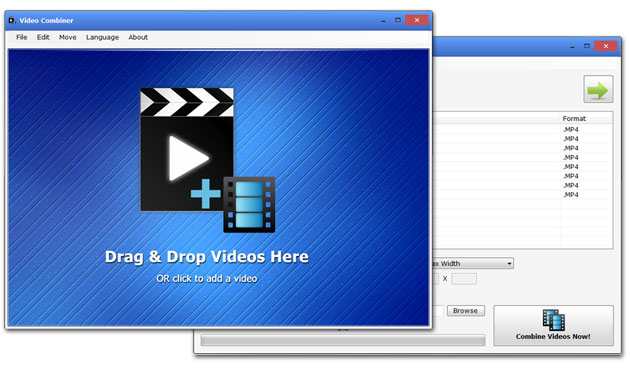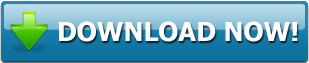How to Merge 2 Videos or More Together
Be it a professional environment or a high school project, there is always a requirement to combine one or more videos together. Unless you have given this a try, you wouldn't know how complex the entire process would be without the right software tool. One can assume all they need to do is merge 2 videos or more together and be done with it.
A practical issue is that there are so many factors that will affect the end product. The videos may not be in the same format as each other. If they are of different resolution, the software should be able to recognize it and fix a resolution that suits both videos so that the output is easy to view. It should be customized to add or remove black bars so that you don't end up watching visuals that are cut on the top and the sides.
With so many pertaining issues, it is only obvious that anyone would suggest you to check out a reliable program such as MP3Toolkit.com's Video Combiner. Designed to make life easier for the less geeky people out there, the program uses a simple user interface that you could understand in minutes. Besides, it is also available in a wide range of language choices and is a lightweight file that can be sent over the e-mail to yourself or any of your content creator friends for them to make use of it.
Step by Step Guide to Merge 2 Videos or More Together
1 - Collate all the available videos that you want to merge into a single large file
2 - Make sure you choose video clips that are somewhat similar because, a 360p video and a 4K video, if merged, would end up being horrible
3 - Keep them all in a single folder for easy access
4 - Download and install Video Combiner on your laptop or desktop. It works on the latest Windows versions
5 - If you are looking for a more customized experience, there are tons of features and settings to tweak so that the output file can be as large or small in size to suit your requirement
What are the Different Settings to Customize while Merging Videos?
- Choose Maximum Width and Height
One of the easiest ways to ensure your videos don't look stretched or lose a part of the image is to consider choosing the maximum width or height for all the videos.
If one of the videos is in a large screen format, it will be reduced while smaller resolution will be expanded so that they fit on the same line
- Aspect Ratio
The videos shot on a mobile phone are usually similar in terms of aspect ratio, file size and quality. Modern-day smartphones support it but you can also convert older ones like .3gp format if required. The aspect ratio will help retain the video quality and may add black bars to fit it appropriately on a television screen
- File Size
Choose the maximum file size for your final output based on which Video Combiner will determine whether the video should be compressed a bit without losing its original quality. It also helps make the file more portable especially when you merge 2 videos or more together and need to keep a check on output files.
If you want to process videos more, you may need Video Rotator, MP4 to MP3 Converter and YouTube MP4/MP3 Downloader.
How to Combine Videos with Video Combiner?
1 - Add files by using the plus icon on the left side of the software
2 - Choose from a list of options including different aspect ratio, fit to width, fit to height and so on
3 - Click on the browse button to add multiple videos from a single folder
4 - You can add from multiple folders too but it would help save time if all of them are available in the same path
5 - Choose a destination folder where you want the merged video to be made available
6 - It usually redirects to the downloads or the desktop folder which you can customize
7 - Click on combine videos now and wait for the process to end
8 - It usually takes a couple of minutes based on your computer's hardware and the number of files you have added to the folder for merging
Download the final output and you are good to go!