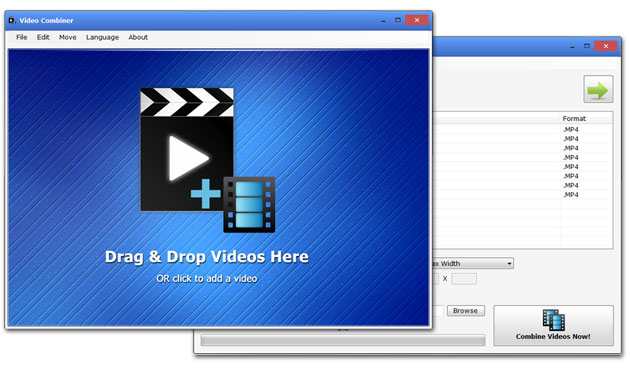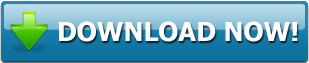How to Merge Videos in Windows 11 and Windows 10
Video content is becoming popular day by day. 23 million channels are already registered on YouTube, and this number is not going to decrease any time soon. Instead, more than a million new channels join the YouTube community every year around the globe. However, all of these new channels do not survive in the market for a long time. YouTube only allows channels with original and fantastic content on its platform. Many Youtube channels exit the market due to the high operating cost of their channels, as well. High-quality cameras and editing software are inevitable for the excellent editing of the videos.
Why is Video Combiner the Best Video Editing tool on the Internet?
Professional video editing softwares are difficult and expensive to use. Users pay hefty subscription charges every month that may not be affordable for many editors. You can download this fantastic Video Combiner for your Windows 11 or Windows 10 PC without paying any charges. It is a freeware that could be shared with other users as well. Let's go through the premium editing features of video combiner.
- Joins video clips with different format with a professional touch
- Compilation of thousands of short clips into a single video
- Joining of several videos into different clips at the same time
Compatibility of Video Combiner with Windows 11 and Windows 10
Video Combiner is a Windows software tool that is built to help a massive number of users. You can download this fantastic editing tool in your PC without being worried about its Compatibility. Video Combiner works perfectly with all the older and new versions of Windows. It can also be downloaded easily in Windows 11 and Windows 10 PC. New and improved versions of Video Combiner are launched regularly to keep it in touch with new OS requirements.
Video Combiner Tutorial for Windows 11 and Windows 10
Window Combiner is an easy video editing tool that is designed to join videos with easy-going steps. Unlike most of the editing tools, Video Combiner does most of the editing work. Users select the relevant settings from the predefined options to tune their output video. Follow this easy Video Combiner tutorial to join videos in your Windows 11 and Windows 10 PC.
1. Go to the official site of Video Combiner and download it for your Windows 11 and Windows 10 PC.
2. Choose the video files you want to join together from the "Add" video files option.
3. You can set the screen resolution of the new video from the settings or allow the default screen resolution.
4. Select the storage location for the newly edited video by using the Browse option. Video Combiner saves the output video in your selected storage option.
5. Press the "Combine Videos Now" button to initiate the joining process for your selected video clips. The compilation of the videos may take a few minutes depending upon the number of videos selected for the merger.
6. You can check the result of combined videos in your selected storage location.
Overview of Video Combiner
Video Combiner is a helping hand that every editor needs for editing his/her videos. Beginners can use the default settings while joining their videos. However, professional editors can switch to a wide variety of different options related to video editing. Let's see what the premium features of Video Combiner are.
1. Aspect Ratio
The ratio of the width of a video to its height is called the aspect ratio. Aspect ratio is one of the most crucial factors in deciding the final view of any video.
For beginners, a default Auto-fit option for the aspect ratio of their videos is available. For a specific type of editing, editors can also choose height and width for their video from the available options.
2. Compilation of Videos in Big Batches
Video Combiner has the option to merge unlimited video clips in a single file. The batch compilation of the video clips is a simple process. Upload your files to Video Combiner and merge them by a single click in few minutes. A combined video can be saved in multiple formats.
3. No Adwares and Side Junk
Freeware tools are notorious for the forced installation of unnecessary spammed tools. But Video Combiner is entirely free from junk installation and Adware. Installation of Malware leads to breach of user security.
4. Original Video Quality
As being an ace video editing tool, the Video Combiner lets you retain the pixel quality of the original videos in the merged videos. However, the bitrate can be adjusted to harmonize the video quality of the merged video. You can increase or decrease the bitrate of merged video to adjust its quality. High-quality videos have a high bitrate concentration.
5. Multithread Acceleration for Video Editing
Video Combiner can also be used to initiate several video joining tasks at once. You can upload your batch of selected videos separately for different tasks. Video Combiner works on all of your initiated tasks concurrently.
With all these fantastic features in hand, Video Combiner is undoubtedly the best-known tool to unite your video clips into a single video.