DVD to MP4
Convert & Rip Standard DVD and Blue-ray DVD to MP4 and more popular video formats.

DVD to MP4 is a handy app on Windows OS designed for converting standard DVD & Blue-ray DVD to MP4 video and more formats, and then users could play the videos on the local PC or store the clips easily.
Besides ripping DVD to MPEG MP4 video format, DVD to MP4 is also able to export the DVD to H264 MP4 video and most of popular video formats output like MOV, AVI, WMV, FLV. The program enables users to set the exporting movie bit rate to get the best screen quality as well.
In addition to the DVD VOB format, DVD to MP4 converter also supports the Blue Ray DVD M2TS format. The app could extract video clips from the DVD disc and convert them in batch mode. Users could convert all their DVDs with this small program.
OS: Windows XP(SP3) / 2003 / Vista / Win 7 / Win 8 / Win 10 / Windows 11 or later (32/64 bit)
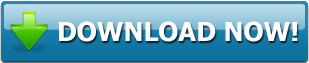





Follow Us on Twitter
Multimedia Tools Pack Special Offer
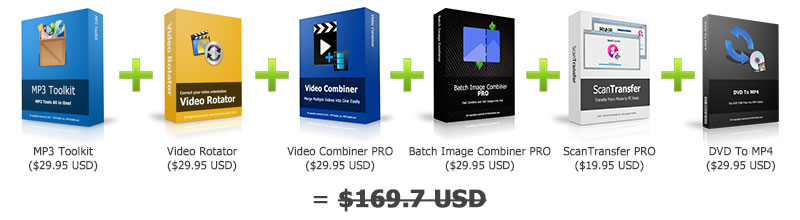
Now For Only
$49.95 USD!
Save more than 70%!
Lifetime License, no subscriptions, no renewals, no hidden fees!
Click Here to Check More Details!
How to Convert DVD Video to MP4 on Windows
This is a short tutorial to show you how to rip and convert DVD to MP4 videos on Windows by this program DVD To MP4.1 - Download the DVD To MP4 Software
Please download the DVD To MP4 program from the link: http://www.mp3toolkit.com/down/dvdtomp4.exe. Once the downloading complete, please double click on the installation dvdtomp4.exe file to install it.
2 - Run the DVD To MP4
Run the DVD To MP4 program and you will see the main blue window. You can hit the list below the "Select a DVD Drive" to select the correct DVD drive. Please insert your DVD disc into your DVD drive, and wait for a few seconds to let the drive start reading the disc then click on the "Read DVD" button.
3 - Set the Parameters
You should see all the DVD video files are in the list now. You can use the red Remove button to delete videos which you don't want to retrieve and convert from the file list. Then, you can click on the Output Format list to choose the output format. Besides MP4, the program also enables you to choose other video formats like MPG, MOV etc. The video bit rate list is located at the right hand, and it allows you to change the output video quality. The "Output Path" option lets you set the location of the converted videos, you could set Desktop or My Document as you want.
4 - Convert the DVD to MP4 Format
The final step is hitting the "Start Ripping Now" button to start the ripping task. Once the video converting done, you could find the converted videos stored in the location you set in step 3.
Tip: How to Convert Other Videos to MP4
You may see there is an "Add" button and an "Add Folder" button near to the file list. You can add other video files to the file list by the two buttons, set the output video format, the bit rate, the output path and then click the "Start Ripping Now" button to start the converting. The program will automatically convert all the videos you added to the output format you set.Review:
Convert DVDs into Different Formats, Especially in MP4 - MadDownload


 Compatible with Blue Ray DVD
Compatible with Blue Ray DVD